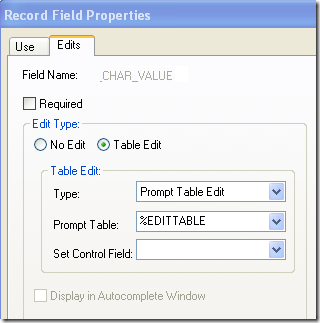1. Component Permission List Query:
This query identify the permission lists and its description associated with component.
SELECT menu.menuname, compdfn.pnlgrpname, auth.classid permission_list, CLASS.classdefndesc permission_desc FROM psauthitem auth, psmenudefn menu, psmenuitem menuitm, pspnlgroup comp, pspnlgrpdefn compdfn, psclassdefn CLASS WHERE menu.menuname = menuitm.menuname AND menuitm.pnlgrpname = comp.pnlgrpname AND compdfn.pnlgrpname = comp.pnlgrpname AND compdfn.pnlgrpname LIKE UPPER (:component_name) AND auth.menuname = menu.menuname AND auth.barname = menuitm.barname AND auth.baritemname = menuitm.itemname AND auth.pnlitemname = comp.itemname AND auth.classid = CLASS.classid GROUP BY menu.menuname, compdfn.pnlgrpname, auth.classid, CLASS.classdefndesc ORDER BY menu.menuname, compdfn.pnlgrpname, permission_list;
2. Content Reference accessed by a permission list:
This query identifies Content references accessed by Permission List.
SELECT a.portal_label AS PORTAL_LINK_NAME, a.portal_objname, a.portal_name, a.portal_reftype FROM psprsmdefn a, psprsmperm b, psclassdefn c WHERE a.portal_reftype = 'C' AND a.portal_cref_usgt = 'TARG' AND a.portal_name = b.portal_name AND a.portal_reftype = b.portal_reftype AND a.portal_objname = b.portal_objname AND c.classid = b.portal_permname AND a.portal_uri_seg1 <> ' ' AND a.portal_uri_seg2 <> ' ' AND a.portal_uri_seg3 <> ' ' AND c.classid = :permissionlist AND a.portal_name = :portalname ORDER BY portal_label;
FRMT = Frame Template
HPGC = Pagelet
HPGT = Homepage Tab
HTMT = HTML template
LINK = Content Reference Link
3. Page Access By Permission List:
SELECT b.menuname, b.barname, b.baritemname, b.pnlitemname AS pagename,
c.pageaccessdescr,
DECODE (b.displayonly, 0, 'No', 1, 'Yes') AS displayonly
FROM psclassdefn a, psauthitem b, pspgeaccessdesc c
WHERE a.classid = b.classid
AND a.classid = :1
AND b.baritemname > ' '
AND b.authorizedactions = c.authorizedactions;
4. PeopleTools Accessed By a Permission List:
SELECT DISTINCT b.menuname FROM psclassdefn a, psauthitem b WHERE a.classid = b.classid AND ( b.menuname = 'CLIENTPROCESS' OR b.menuname = 'DATA_MOVER' OR b.menuname = 'IMPORT_MANAGER' OR b.menuname = 'APPLICATION_DESIGNER' OR b.menuname = 'OBJECT_SECURITY' OR b.menuname = 'QUERY' ) AND a.classid = :PermissionList;
5. Roles Assigned to a Permission List:
SELECT b.rolename, b.classid AS permission_list FROM psclassdefn a, psroleclass b WHERE a.classid = b.classid AND a.classid = :permissionlist;
6. User IDs assigned to a Permission List:
SELECT c.roleuser AS USER_IDs FROM psclassdefn a, psroleclass b, psroleuser c WHERE a.classid = b.classid AND b.rolename = c.rolename AND a.classid = :permissionlist GROUP BY c.roleuser;